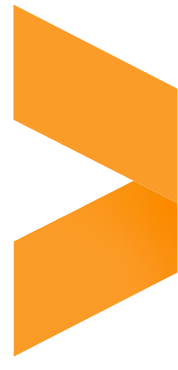Screens
IntraActive Replay is designed to be used with TV screens and most modern TVs can be used with IntraActive Replay.
If you require extra brightness, durability, reliability, you can choose to invest in a screen that is designed for Digital Signage like these SAMSUNG TVs, which we can deliver to you (excl. VAT):
32" FullHD
3,330 DKK
55" 4K
6,282 DKK
65" 4K
11,715 DKK
75" 4K
19,180 DKK
ALTERNATIVE SCREENS
IntraActive Replay can display infoscreens on most modern TVs and support the following scenarios:
- Use your existing modern TV screens, which you are in possession of
- Invest in modern TV screens intended for consumers
Hardware
IntraActive Replay supports display of image galleries, news ticker and video playback, all at the same time. If you want to make full use of the features in IntraActive Replay, you need hardware that is capable.
Mini PC recommendation
- Intel NUC Core i5-10210U
- Samsung SSD 860 Evo 250 GB
- Kingston ValueRAM DDR4 16 GB 3200 MHz
Price: 3,856 DKK + VAT
This Mini PC will satisfactorily run multiple videos, news ticker and image gallery.
Alternative hardware
Alternative Mini PC
You can choose a similar Mini PC. 8 GB RAM is required; however, the graphic card have decisive influence on the performance, and we recommend Intel IRIS.
Android, Raspberry Pi, and other alternatives
Android, Raspberry Pi, and less powerful Mini PCs are not able to handle the full feature-set of IntraActive Replay. However, if you only want to play low-resolution video and do not want to run multiple animations or features on the same slide, you can choose a low-end device.
It could even be the built-in browser on the TV screen. However, you should be aware that the editors using IntraActive Replay would be able to set up slides, that would not perform well on the hardware.
Operating System
The choice of operating system on the Mini PC is important, because to be used for digital signage, it should be possible to set up the IntraActive Replay app in Kiosk Mode. Kiosk mode allows the IntraActive Replay screen to appear when the device starts up without any human interaction.
Recommendation
We recommend Windows 10/11 Pro which supports Kiosk Mode.
ALTERNATIVE OS
Here a brief overview of some possible alternatives
- Windows 10/11 (not Pro) does not support Kiosk Mode but can still be scripted to work reasonably well.
- Android TV OS may have to be rooted to be used reliably in Kiosk Mode. Some MDMs support Android but not all devices.
- Linux is possible to use as the only real software requirement that IntraActive Replay has is that it runs in a browser based on Chromium.
Kiosk Mode
For Windows 10/11 Pro
Recommendation: Intune
Enroll your Windows 10/11 Pro based Mini PC in Intune in your organization and set it up for Kiosk Mode according to the instructions from Microsoft. We can consult on this.
Alternatives
Package Based
Alternatively, you can create a package, including Wi-Fi configuration and save it to an USB drive. With this USB drive, you can quickly set up other devices with the same configuration and this includes Kiosk Mode. This is recommended if you do not use Intune. There is an official guide from Microsoft on how to do this.
Manual
If you only have a few screens, perhaps it is easier to simply set up each screen in Kiosk Mode manually. It takes about 15 minutes per screen (excluding travel time).
Player App
The app that is actually running the content from IntraActive Replay has to be based on Chromium.
Recommendation: Replay
IntraActive Replay provides a Windows based app called Replay Kiosk App that is specifically developed for IntraActive Replay and includes some extra features for monitoring and stability.
Alternative apps
Microsoft Kiosk Browser
This is an app in Microsoft Store, that is specifically designed for running apps like IntraActive Replay. If you want to avoid using the Replay Kiosk App for any reason, then the Microsoft Kiosk Browser is a alternative. However, we cannot provide support on use of this.
Chromium based browser
You can use Edge or Chrome in Kiosk Mode and direct them to https://app.intraactiveplay.net. This may require additional setup and configuration to ensure full-screen and hide features intended for human users, such as a visible mouse cursor or dialogs appearing on the screen. This is a more risky choice.
Overall Recommendation
We recommend the following setup
We recommend the following setup
- Samsung TV screen intended for Digital Signage
- Mini PC based on Intel NUC
- Windows 10/11 Pro
- Intune
- Replay Kiosk App
Deviations may mean that we cannot provide full support of all aspects, but we will always provide a best-effort support of any setup.
Many other variations may also provide good operational stability and satisfactory performance for your situation as described above. For example, using a TV screen intended for consumers will in many cases be sufficient and the cost is significantly less than a Digital Signage Screen.