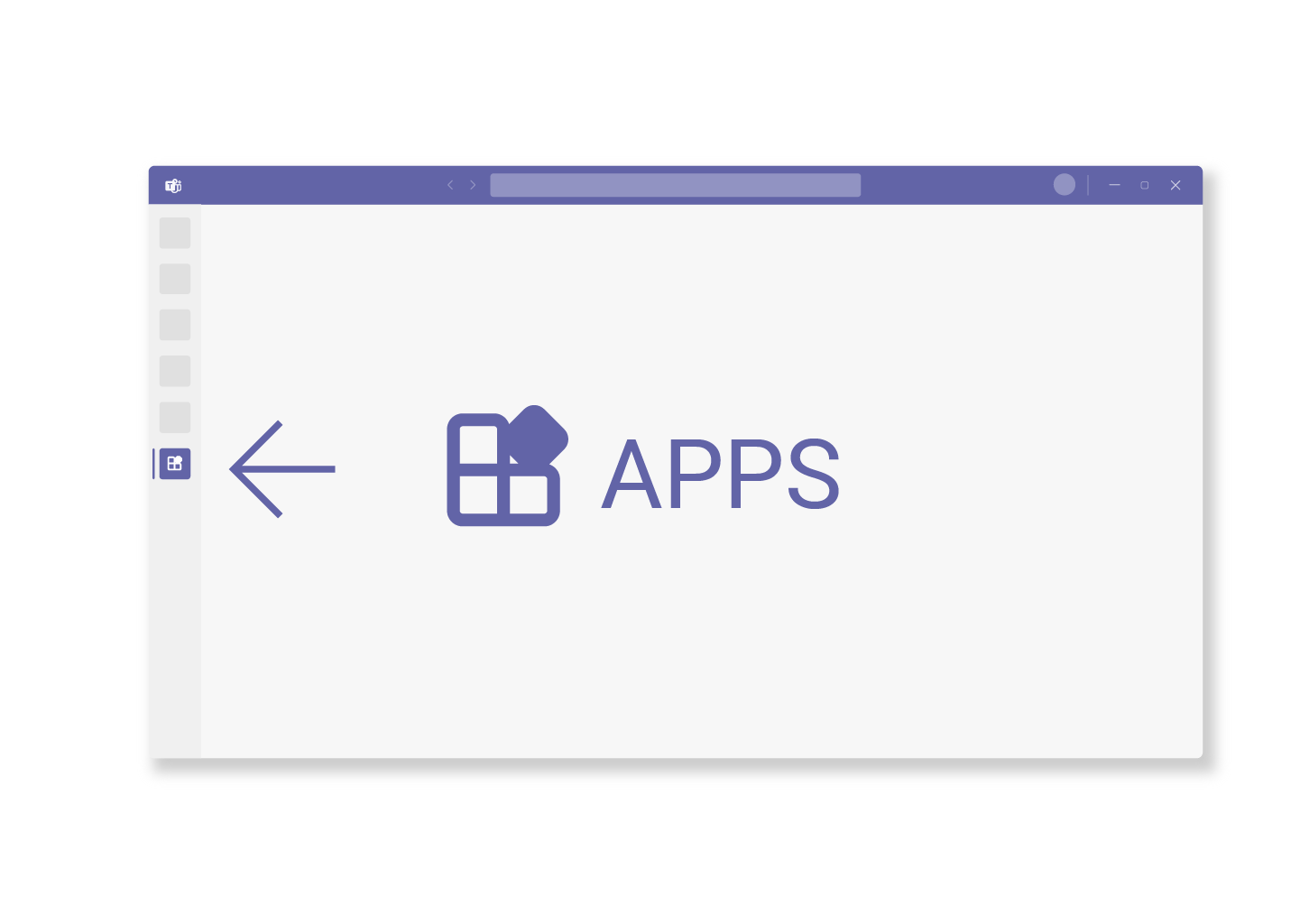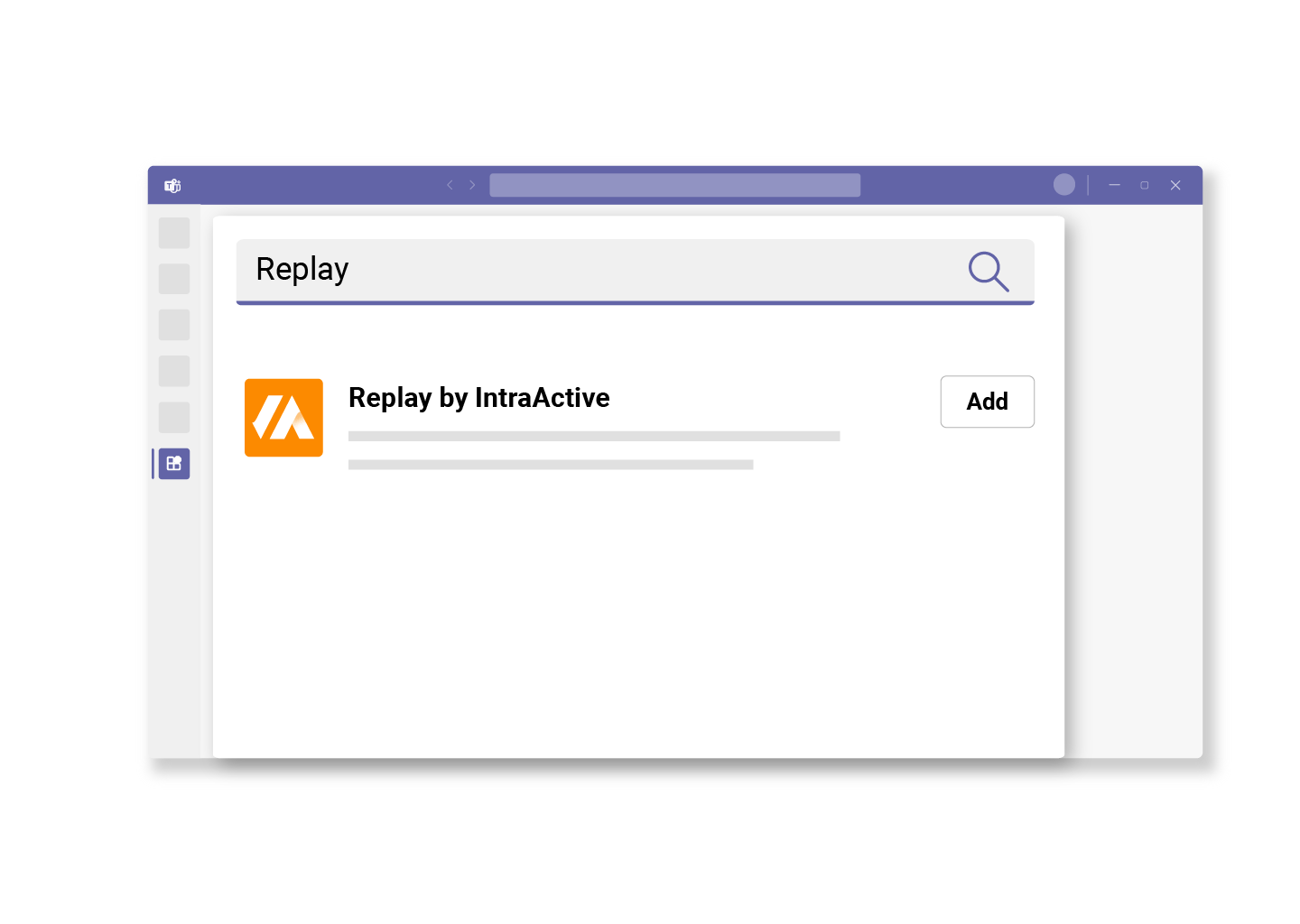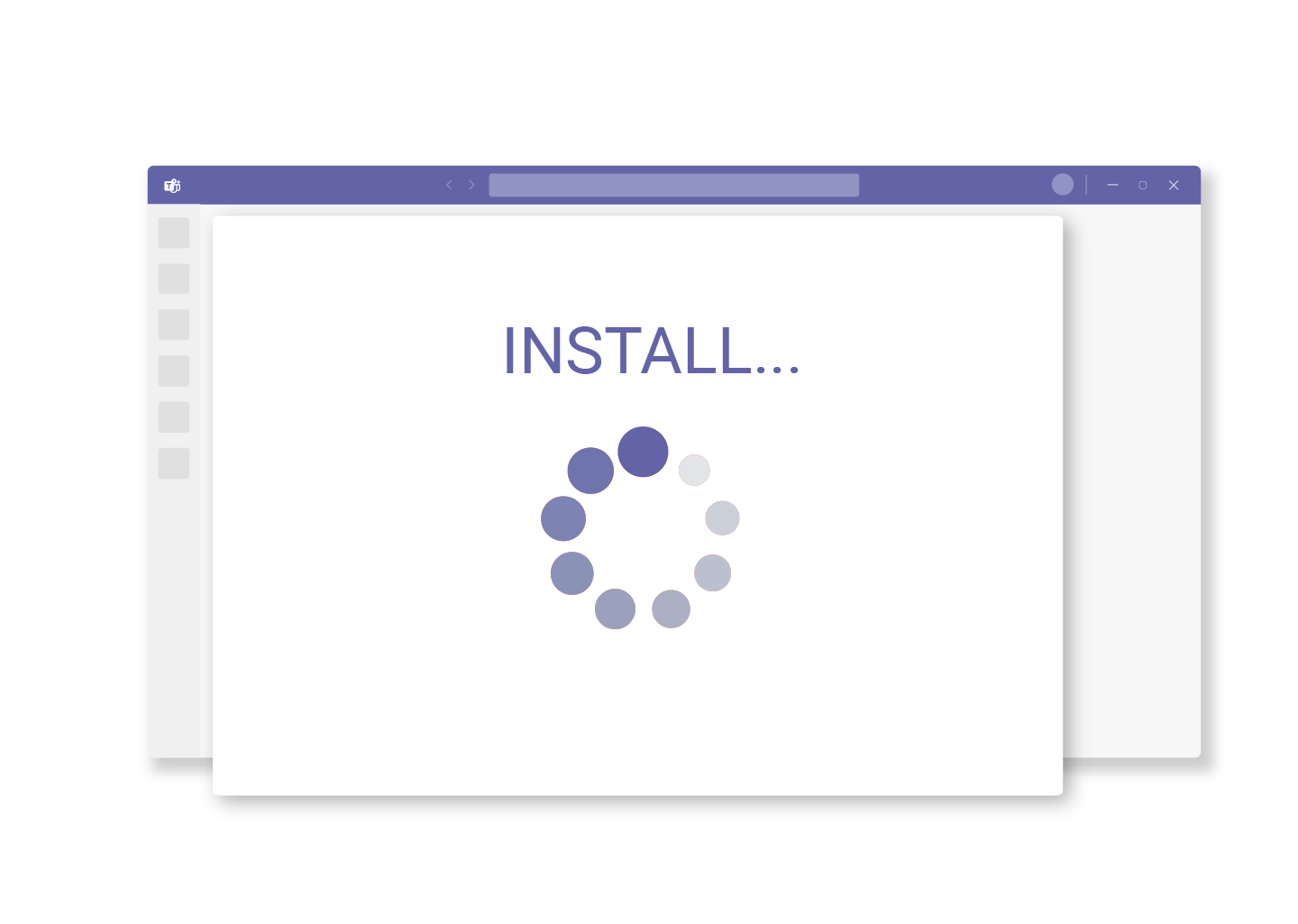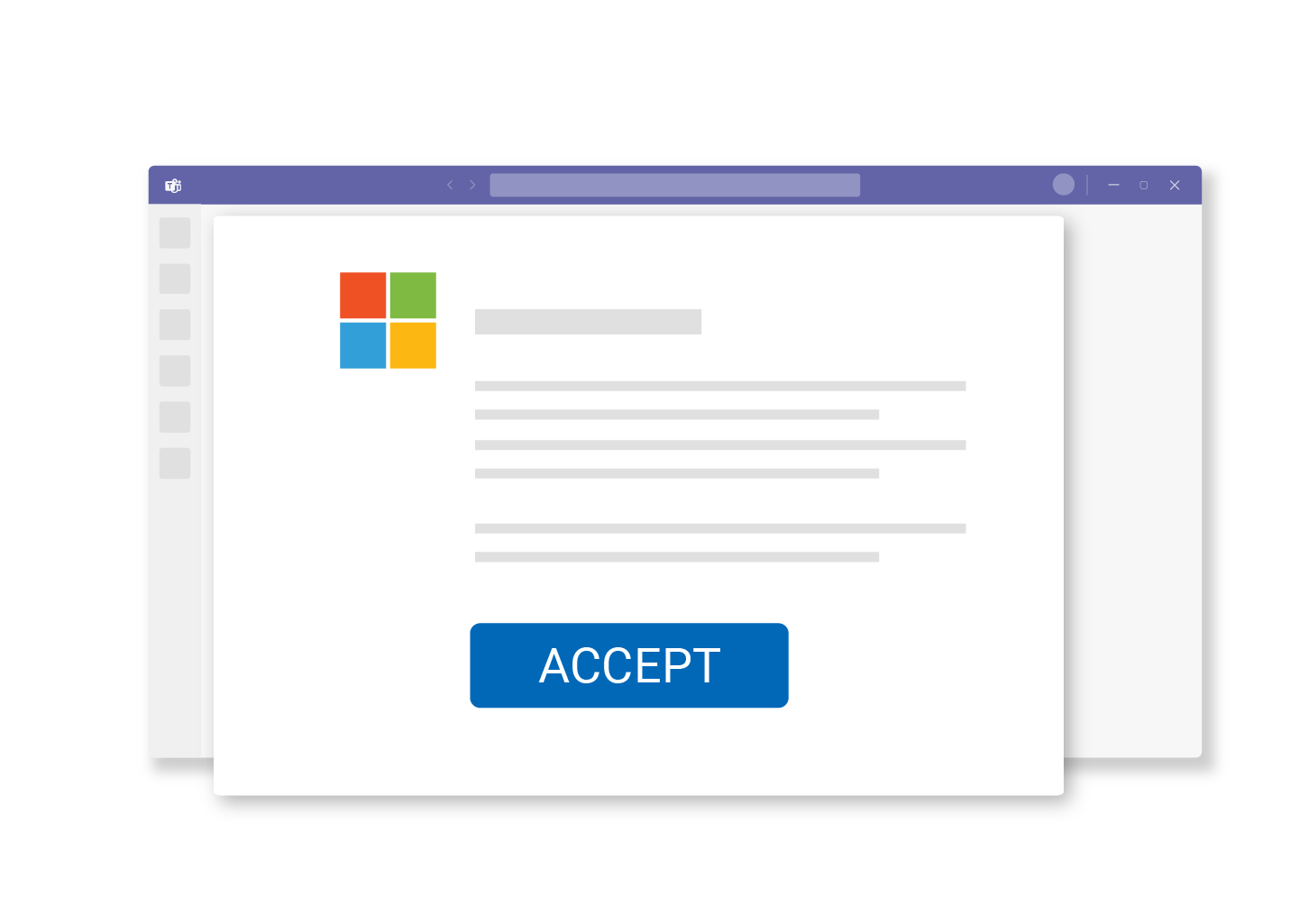GET STARTED
Get started with Replay in just 4 easy steps
Find the Microsoft Teams app store and ad the app Replay by IntraActive.
Here’s a link to the app in Teams.
You may need to contact your IT department or system admin and have them accept the app installation.
We are happy to help:
Fill out the form Get Demo and we can guide you through the installation process.
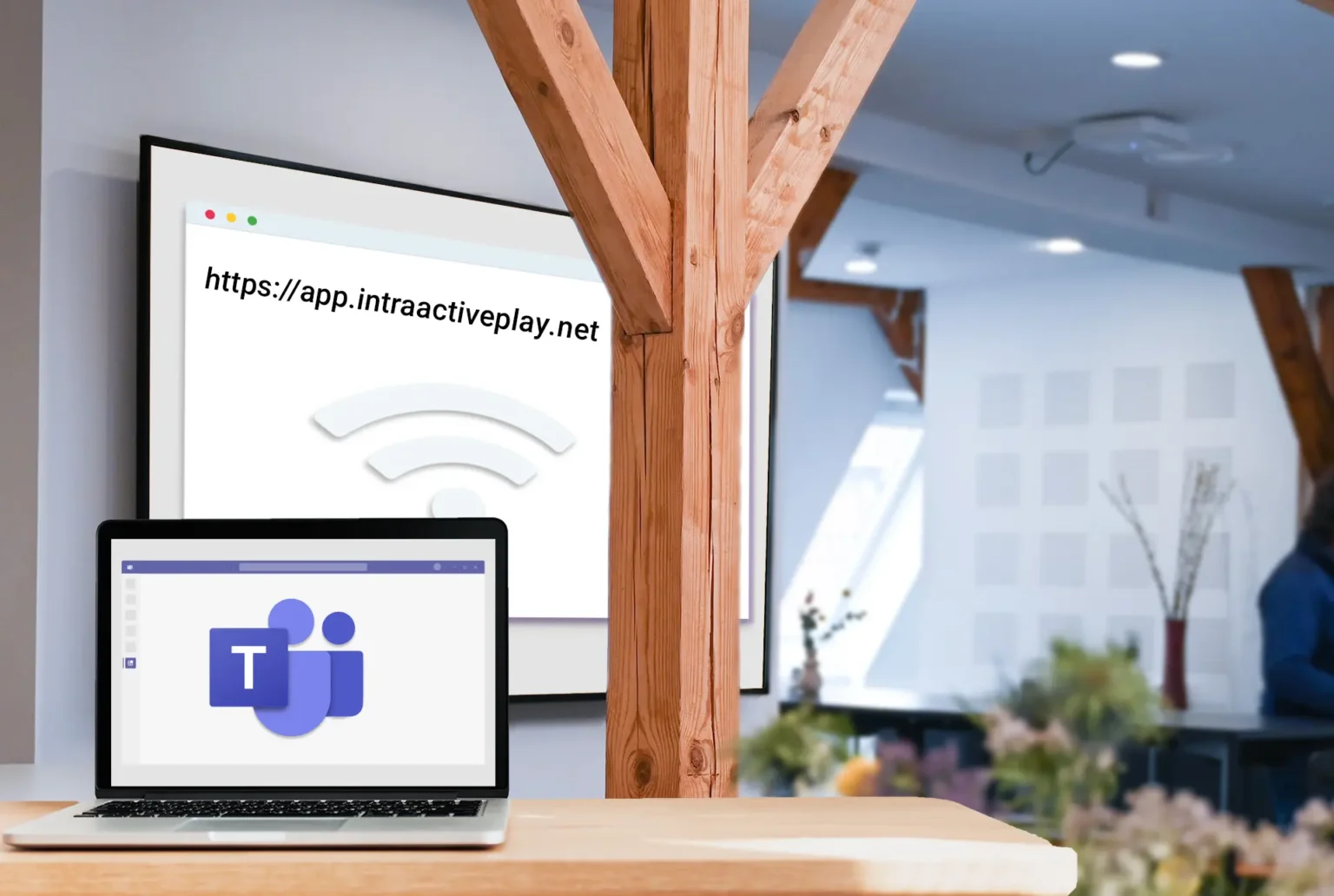
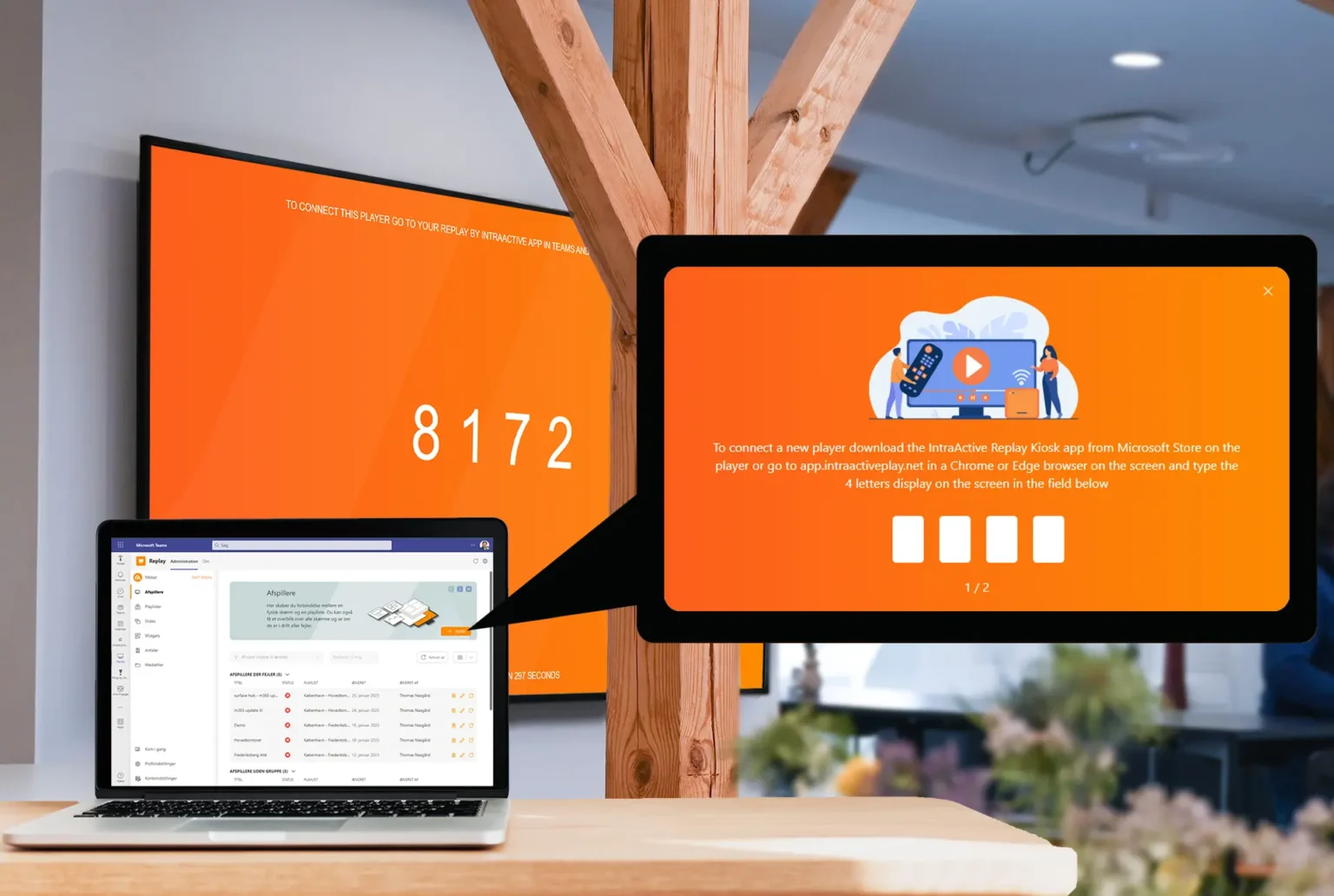
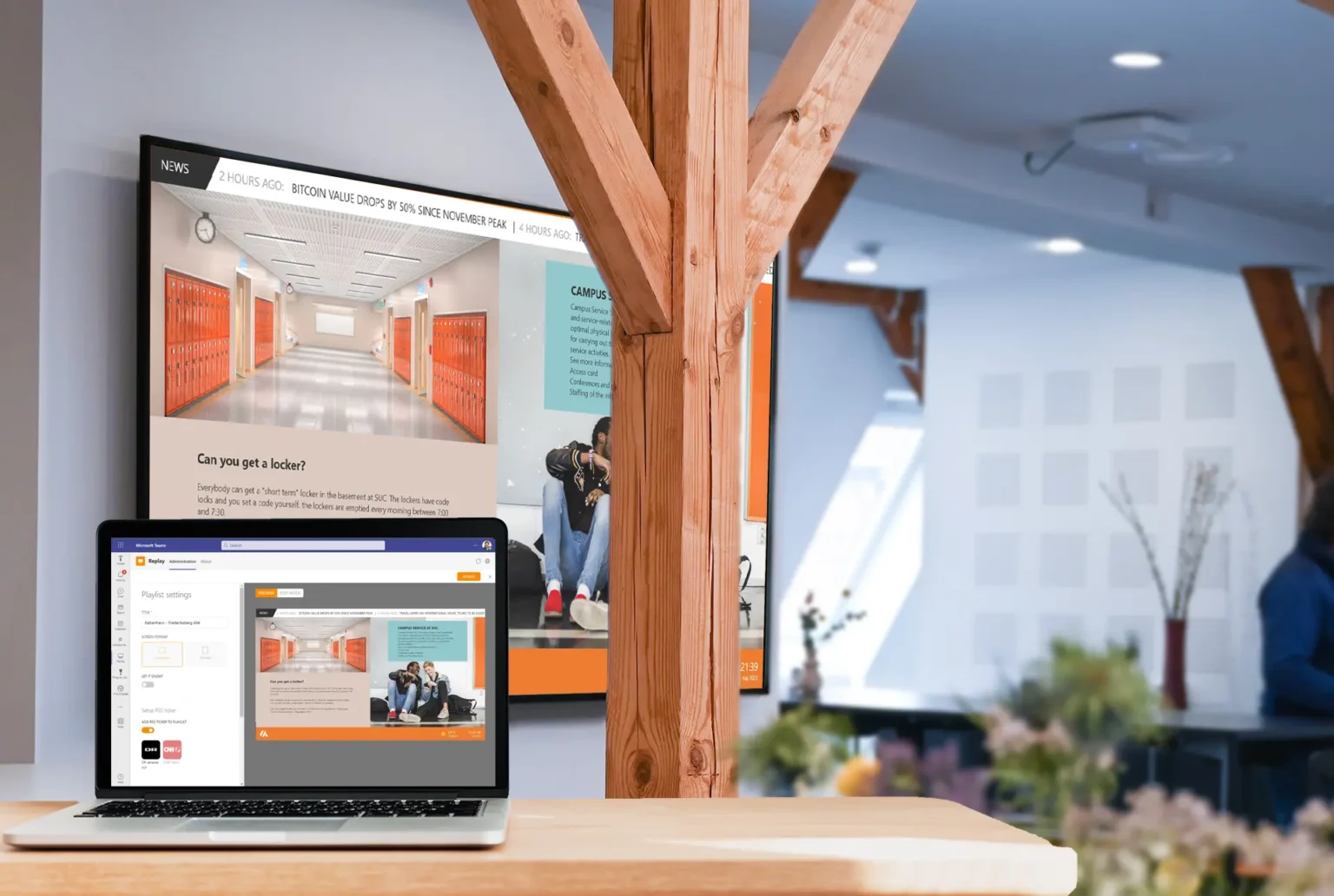
With the app installed in Teams next step is connecting to your screen. The screen needs to be online.
On the screen’s browser you just type in the address https://app.intraactiveplay.net
You’ll now see 4 digits like 8172.
Open up the Teams app. Go to Players > Ad new Player and enter the four digits from your screen’s browser. Choose Demo-playlist and hit Update.
Now wait for about a minute and you’ll be able to see content on the screen.
We are happy to help:
Enter your contact information below and we’ll help you with this step if needed.
The hardest part is now completed and your work on creating content can get started.
Choose a random slide in the demo playlist. Change some of the texts in the existing slide. Publish and check out the screen for your own content. You’re in control!
Have a look at our Features and discover all the different content types and elements you can use to display information on your screens.
We are happy to help:
Get in touch through the contact from below if you want any assistance or inspiration on how to use your digital signage.
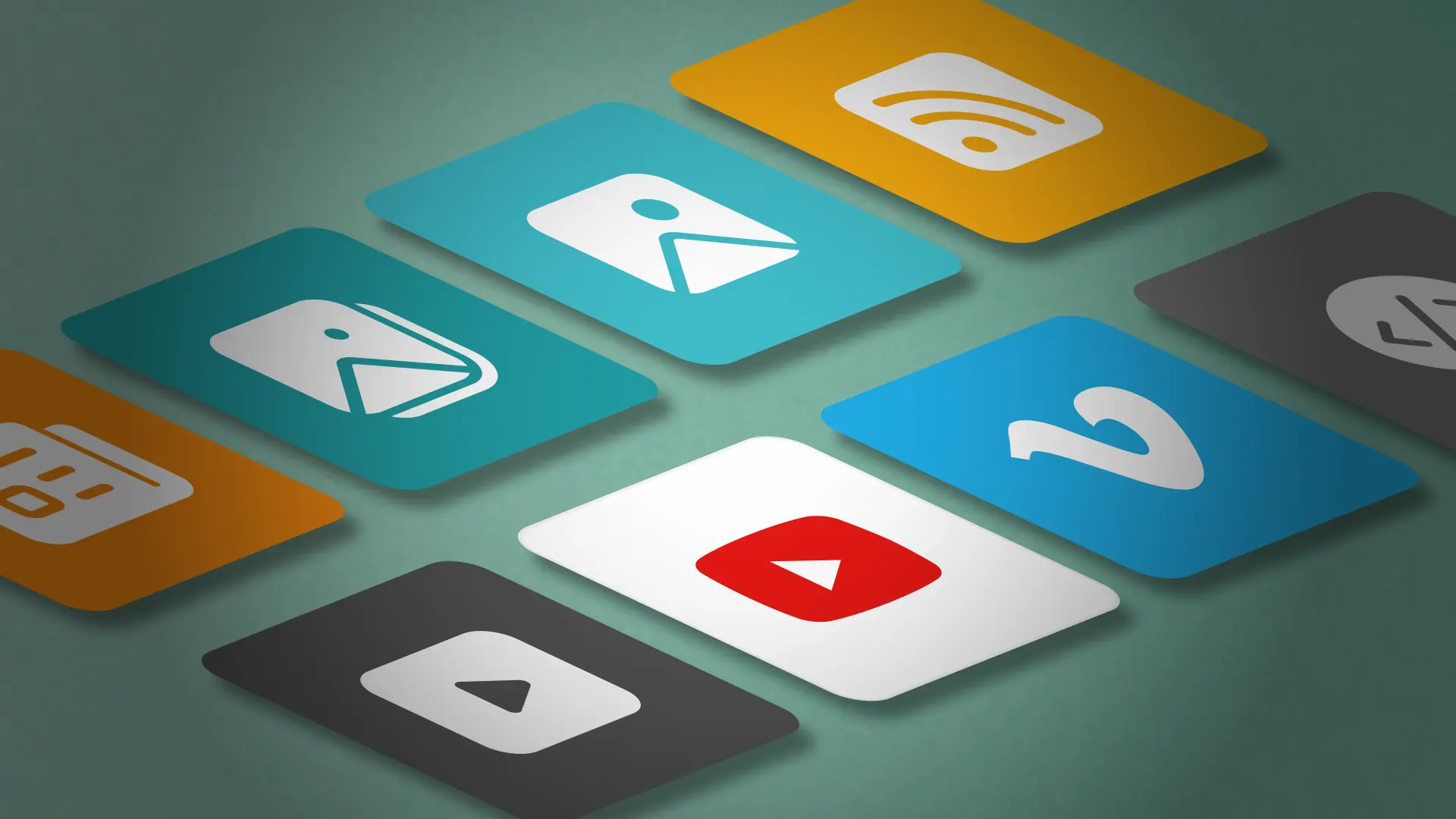
In the Replay by IntraActive Teams app you can now create and update content to show on your screens.
Now you and your co-workers can enjoy up to date and relevant content every day.
Write us a message with the form Get demo if you want some suggestions on good content for your digital signage screens.